Hide
The Status Bar Quick Functions in Excel
Most people who use Excel never noticed it, but every time you select a range of cells, you get immediate statistical info right under your nose. Have a look at this video, and start to notice and use them too!
What are the Quick Functions in Excel?
Many Excel users, and even the advanced users among them, often fail to notice one of the most handy features of Excel: The moment you select a range of cells – their sum immediately appears below on the status bar.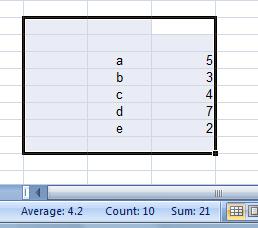
This is extremely handy for anytime you need to have a quick glimpse of your data, even before applying the “standard” functions.
But not only their sum – you can see their average, and the number of cells in that range that contain any data (the “Count” value).
Right click the status bar, and you will see a list of more quick functions you can add to it, such as Minimum (the smallest number in the range), Maximum (the largest number) and Numerical Count (which counts only numbers in the selected range).
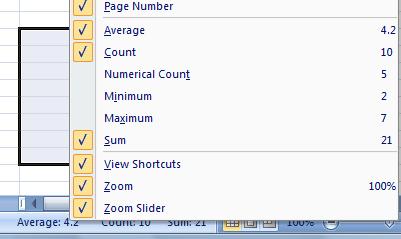
When should you use the quick functions?
Every time you want to get immediate information regarding your data, or to get a general impression of it, without the need to save this information in the worksheet.
For example, you have 30 students in your classroom, and you just typed down their names.
If you want to make sure you typed down all of them, you should best use the quick function named “Count”.
