Edit Text in MS Word
One the most powerful feature in MS Word is the ability to easily move pieces of texts around, and duplicate them if necessary.
One way to do this is the “traditional” context-menu way, eg. selecting the relevant text, right-clicking and choosing from the menu that appears.
The other way is more intuitive, you can simply select text and drag it using the mouse to a new location.
How to undo you last actions
Every first MS Word lesson cannot be complete without at least one student shouting in disbelief “Oh no! Where has all my text gone?!” after he selected the whole document and pressed a key.
-“Just press the undo button."
- (A sigh of relief and feeling silly).
Remember: Clicking the “Undo” button will cancel the last action you’ve made in Word.
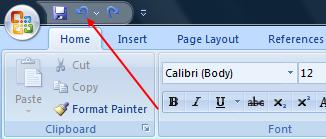
Clicking it repeatedly will cancel more and more actions you’ve made, from the last to the first (like going back in time).
If you’ve cancelled something by mistake, you can click the “Repeat” button (now it’s like returning forward in time).
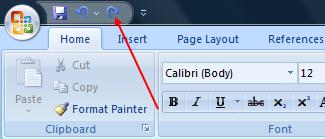
Moving text by using the context menu (“Cut” and “Paste”)
- Select the text you wish to move.
- Right click inside the selected area, and choose “Cut” from the context menu.
- Right click in the target location, and choose “Paste” from the context menu.
- The selected text has moved to the new location.
Moving text by dragging it with the mouse
- Select the text you wish to move.
- Drag the selected text, and release it carefully in the target location.
Copying text by using the context menu
- Select the text you wish to copy.
- Right click inside the selected area, and choose “copy” from the context menu.
- Right click in the target location for the copied text, and choose “Paste” from the context menu.
This will actually make a duplication: The selected text will appear in its original location, as well as in the target location.
Copying text by dragging it with the mouse
- Select the text you wish to copy.
- Now press the "Ctrl" key in the keyboard and hold it down (don't release!).
- Drag the selected text, and release it carefully in the target location.
- Now release the "Ctrl" key.
